The most simple feature of Microsoft 365 comes from the licensed products.
Microsoft 365 is a subscription-based service that provides access to the latest versions of Microsoft apps, including Word, Excel, PowerPoint, Outlook, and many more.
In this article, I will walk you through how to use Word templates in Office 365.
If you have been wanting answers to your questions, you are at the right place.
Things You Should Know
To create a normal Templates,
- First, open a Microsoft-provided template. Select File > New, then choose a template style and select Create.
- Then, after you open a template, replace the placeholder text and images with your own.
To create a Custom Template In Office 365,
- Go to File > Create> Choose Blank document, edit the document, then save it.
How To Use Word Templates In Office 365
You can also create your own custom Word template in Office 365. Here’s how:
1. Open Microsoft 365 and choose Word, then go to the left Tab and select Create.
2. Choose Word Document
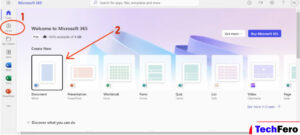
3. In the Blank Space, on the right-hand side, you will see a list of Templates, choose your preferred one.
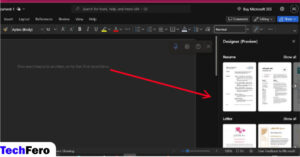
4. Alternatively, In your Open MS Word, Click on File >New
5. Then Choose your preferred template
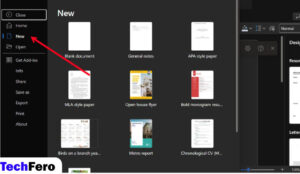
6. After choosing your template, You can edit it and change it to your personal information
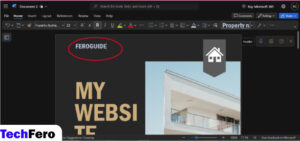
FAQs on How to Use Word Templates in Office 365
- What is Microsoft 365?
Microsoft 365 is a subscription-based service that provides access to various Microsoft apps like Word, Excel, PowerPoint, and Outlook, including regular updates and cloud storage. - What is a Word template?
A Word template is a pre-designed document format in Microsoft Word that allows you to create documents quickly by filling in placeholders with your content. - How can I use a pre-designed Word template in Office 365?
Open Microsoft Word, go to File > New, select your preferred template from the available options, and click Create. You can then edit the placeholders with your content. - Can I create a custom Word template in Office 365?
Yes, you can create a custom template by opening a blank document, customizing it as needed, and saving it as a template. - How do I save a custom template in Office 365?
After creating and customizing your document, go to File > Save As, choose a location, and select the file type as “Word Template (*.dotx)” before saving. - Where can I find more templates in Microsoft Word?
In Microsoft Word, click File > New. A list of available templates will appear on the right-hand side. You can also search online for additional templates. - Can I edit a template after I’ve selected it?
Yes, once you open a template, you can replace the placeholder text and images with your content to suit your needs. - What should I do if I don’t have a subscription to Microsoft 365?
Refer to the related article, How to Use Microsoft Office Without Subscription, for tips on accessing Microsoft Office tools without a subscription.