Deciding to appear offline can be a personal decision based on privacy reasons, and WhatsApp allows that. Whatever your reason, hiding your last seen from strangers is best for extra protection.
Looking for How do I appear Offline on WhatsApp, then this article will walk you through using both Android and iPhone.
Things You Should Know.
- If you don’t share your last seen and online status, you won’t be able to see other people’s last seen and online.
- This setting will reflect on any device you log into.
How do I appear offline on WhatsApp iPhone
Follow these steps to appear offline on WhatsApp on an iPhone;
1. Open your WhatsApp and Click on Settings Tab
2. Scroll down and Click on Privacy
3. Click on Last Seen & Online
4. Under the Who can see my last seen, Click on Nobody
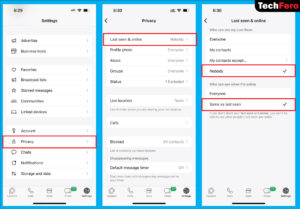
5. And click on Same as last seen under the who can see when I’m online.
How do I appear offline on WhatsApp android
Follow these steps to appear offline on WhatsApp on an Android;
1. Open your WhatsApp and Click on three dots in the top-right corner.
2. Click on Settings
3. Then Click on Privacy
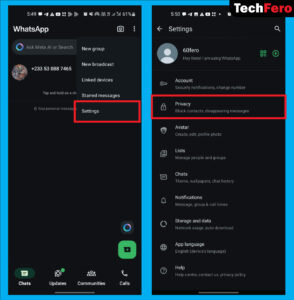
4. Click on Last Seen and Online
5. Under the Who can see my last seen, Click on Nobody
6. Then click on Same as last seen under the who can see when I’m online.
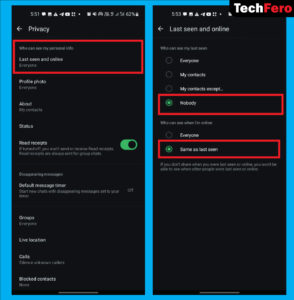
In the last seen & Online Option, You will see
Everyone
This option will allow anyone who has your number to see your last seen/Online. Whether the person’s number has been saved or not.
My Contact
This option will allow only those in your WhatsApp contact list to see your last seen/online.
My Contact Except…
This option also allows you to view only a selected number of people from your contacts. If a person’s name is not included, you can’t see his/her last seen, and neither will that person.
Nobody
This option will make your last seen empty, so no one can see it. However, you can’t see theirs either.
WhatsApp also allows users to hide their online statuses.
So under the “who can see when I’m Online, You choose “Same as last seen”
This option will hide both your last seen and online status.
Related Article: How To Use Telegram On PC
There’s a cool WhatsApp trick to read messages without letting the other person know you’ve read them. For that, you’ve to disable read receipts on WhatsApp.
How to Disable Read Receipts on WhatsApp on iPhone
1. Click on the Settings tab in your WhatsApp
2. Click on Privacy
3. Then scroll and find Read Receipts
4. Toggle it off
Then finally, your WhatsApp blue tick to read messages will be off. But note that, you can’t also see when someone reads your messages.
This is because, if you turn off read receipts, you won’t be able to see read receipts from other people. But read receipts are always sent to group chats.