Wondering if you can set and use alarms in Windows 10? The answer to your question is yes! Microsoft Operating System (Windows) comes with an inbuilt Clock which you can use to set a timer, alarms, stopwatch, and track world time.
In this article, we will walk you through how to use alarms in Windows 10.
Things You To Know
- To Use Alarm in Windows 10, Open the start menu and find Clock then click on it to find your alarm.
- You can also use the search bar closer to the start menu.
How To Use Alarms In Windows 10
There are two methods we will cover on How To Use Alarms In Windows 10.
Using the Start Menu
You can use the start menu to find the Alarm and use it.
Follow these steps to use Alarm in Windows 10,
1. Click on the Start Menu
2. Scroll and Find Clock then click on it
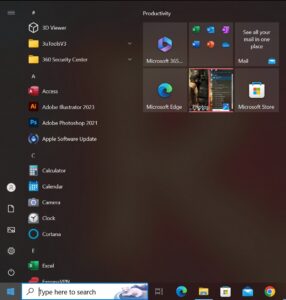
3. In the left Tab of the clock, click on Alarm
4. Then set your using the + Button
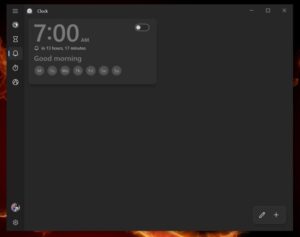
Using the Search Bar
Alternatively, you can use the search bar closer to the start menu to find the Clock. To do that, follow these steps;
- Click inside the Search bar
2. Then Type in Clock
3. Click Enter or Open from the right-side menu
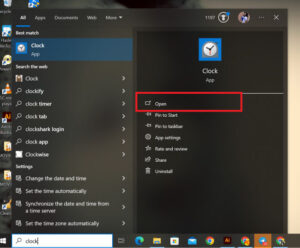
4. In the left Tab of the clock, click on Alarm
5. Then set your using the + Button
Following these steps to access the Clock to turn on the Alarm can sometimes be hectic for you, so pinning it in your taskbar will be worth it.
How To Pin Clock On your Taskbar
Follow these steps to pin Clock or any Application on your Windows taskbar
- In the Already Opened Application (Clock), Right Click on the Application on the Taskbar
- Select Pin to Taskbar and Click on it.
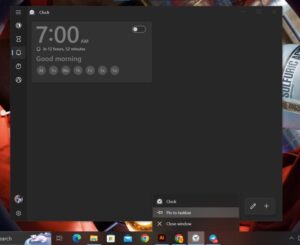
You can also check out our article on Laptop Folder Name Ideas