Are you wondering if iPhones too get virus Infections? The answer is Yes, depending on what and how you have used your phone over time.
If you are looking for ways and means how to check for viruses on iPhone, then this article will walk you through it.
Even though iOS security is generally strong, viruses or malware can appear and affect the performance of your phone in many ways if care is not taken.
Before that, you can check our previous article on How do I Find my Telegram Number.
What To Know
- If your iPhone is showing the symptoms of a malware infection, you can get rid of the viruses manually or use a virus removal tool to remove the infection automatically.
How To Check For Viruses On iPhone
Here’s how you can check for viruses on your iPhone;
1. Assess your device’s performance
iPhones are generally known to be fast-response phones, in terms of speed, smoothness in operating, high refresh rate, etc. So it is uncommon to see iPhones running slow. You should assess your device’s performance when checking whether it has a virus.
When your iPhone takes too long to respond to an open App or App feed when you refresh or get hot anyhow, this might be a sign of a Virus or malware troubling your device.
In some cases, just updating your IOS can solve this issue.
2. Check for unfamiliar apps
- You can delete apps from your home screen by tapping and holding on the app icon
- Click on Remove app
- Tap Delete app to confirm.
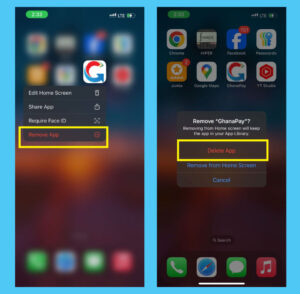
3. Monitor your iPhone power consumption
One way you can check for viruses on your iPhone is by monitoring your iPhone battery consumption. It is normal for old phones or iPhones that have been used for years to decrease in battery life, but in a case where your new iPhone drains faster than expected, this can be a sign of malware or virus in the phone system.
The primary reason can be a bug in the IOS system, or you left your Bluetooth or personal Hotspot on, your screen might be too bright, too many background apps are running, etc. But considering the secondary factor, it can also be a virus or malware.
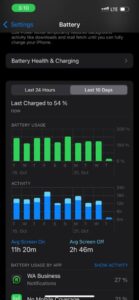
4. Run mobile antivirus software
The easiest and traditional way of checking for viruses on devices is by using anti-virus software, and the same thing applies to iPhones.
I would recommend Apps like Avast, AVG, and McAfee anti-virus software because they have been in the system for a very long time and they have good ratings and reviews on the App Store as well.
I use Avast because it is a beginner-friendly App and provides extra advantages and features for the free version without paying for the premium version unless you want additional features to boost your device performance.
6. Look out for pop-ups on your device screen
Since you are the right owner of your iPhone, you take responsibility for some sites you visit, and some links you click on. In some cases, you can get a fake alert notification in your browser talking about you winning a prize or your phone has been infected with a virus, upon clicking on them, it turns out that, they now have access to be sending you a spammy alert without your permission.
These alerts can sometimes contain viruses and can harm your mobile device. You can start by getting rid of pop-up ads on your iPhone and see if that improves the performance of your phone. But if you have a virus, removing pop-ups likely won’t get rid of it. Instead, you should use a virus removal tool to identify the virus and remove it as mentioned above.
How to remove a virus from an iPhone
After knowing how to detect iPhone virus, you can remove the virus from it
here’s how to remove a virus from an iPhone;
1. Clear your browsing history and data.
A lot of iPhone malware is caused by hackers trying to manipulate your browser. Is either from the site you visited or a link you clicked on.
Follow these steps to Clear your browsing history and data on your iPhone.
- Open Settings
- Scroll and tap on Apps
- Tap Safari
- Tap Clear History and Website Data then choose the hours or days interval you want.
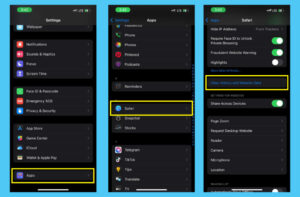
Repeat this process for any other browsers you use like Google or Opera.
After you are done with the clearing of browser history, Hold the power button and turn off your phone. Wait a few seconds and turn it back on.
3. Update iOS
Another way of solving virus issues on your iPhone is by making sure the IOS is up to date. Mostly, a new update on IOS automatically fixes bug issues including clearing od virus from your iPhone.
Follow these steps to update your iPhone;
- Go to Settings
- Tap on General
- Tap on Software Update.
If you see a software update, click on install and wait for it to download and install.
4. Reset your iPhone to its factory settings.
Resetting your iPhone to its factory settings can also make your phone clear it viruses. But note that, this option will clear everything from your iPhone, so make sure you have backed up your files first, before doing the reset.
Follow these steps to reset your iPhone;
Open your Settings
Tap on General
Click on Transfer or Reset,
Choose Erase All Content and Settings.
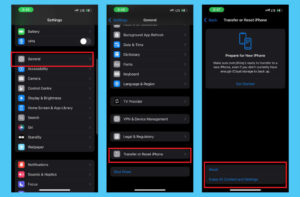
Here you have the option to rather restore from a previous iCloud backup, or choose the option to reset your phone.